Onion OS v4.3.1-1: The Ultimate Pocket Gaming Experience
Onion OS v4.3.1-1 is an enhanced operating system designed for the Miyoo Mini, offering an exceptional emulation experience. It includes over 100 built-in emulators, auto-save and resume features, and a wealth of customization options, ensuring high-performance, reliable, and straightforward retro gaming right in your pocket. This version is based on Onion 4.3.1-1, providing a turnkey solution with no need for installation or configuration worries.
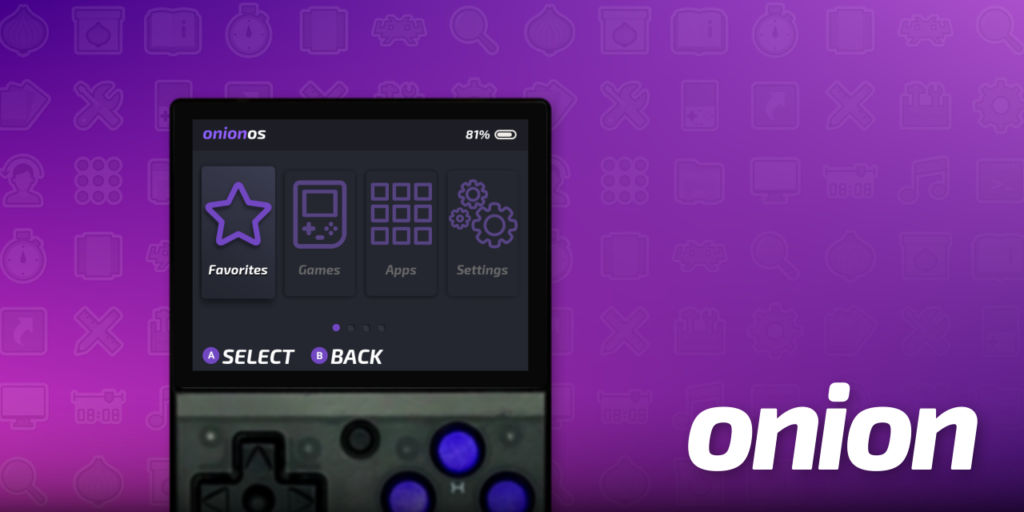
ROM Collection
- Personalized ROM Set: 50 pre-configured systems featuring classic, popular, hidden gems, and modern games.
- Stock Miyoo ROM Set: Optimized version with duplicates removed.
- Special Additions:
- All Onion Ports configured.
- Exclusive Ninja Turtles Pack based on the “TMNT Cowabunga Collection” for smooth gameplay.
- Excellent ROM hacks.
- Exclusive ROM set for Final Burn Neo.
- New Daphne laserdisc game collection optimized for Miyoo Mini Plus (e.g., Dragon’s Lair).
How the ROM Set is Made: The best ROMs from five renowned sets are selected, categorized, merged, and scraped. Additional games from the Miyoo ROM set supplement this collection, with duplicates removed.
ROM Browsing Structure:
- Main Root List: Features top games for each platform.
- Special Subfolders:
- “Miyoo Collection”: Extra games from the original SD card.
- “Hacks”: Excellent ROM hacks.
- “Translations”: Notable translated ROMs (usually from Japanese to English).
- “Modern”: Recent homebrew and new games for the platform (e.g., GBA music sequencer Stepper).
Emulators
Based on Onion RC 4.3.0 with enhancements:
- Drastic: NDS emulation with game switching.
- GB/GBC and NGP: High-quality Jeltron overlays.
- Expert Emulators:
- ScummVM Standalone 2.9.0
- PCSX Standalone
- gpSP (often faster than mGBA, good for fast-forwarding GBA games)
- fbneo with dedicated ROM selection and overclock for good frame rates
- New Cores: Duckstation for advanced users.
Applications
Default Installations:
- Moonlight: Stream PC games to Miyoo Mini (tutorial included).
- Video Player, PDF and EPUB Readers.
- Random Game Picker, Search.
- Video Recorder “screencap” (record or stream to Twitch at 15 FPS).
New Tweaks App Features:
- Screen recording integration.
- Multi-disc playlist (.m3u) generator (for PS1 playlists).
- App list sorting tool (A-Z).
- Blue light filter (eye protection).
- PWM control (reduces humming noise).
- Added VNC feature (control Miyoo Mini Plus from a computer).
- Mute BGM feature (mute background music).
Ports
Complete port collection updated to Onion Ports 1.0.9.
Themes
A selection of 70+ high-quality themes, decompressed for faster Theme Switcher app loading.
BIOS
All necessary BIOS files are pre-installed to support Onion emulators.
Miyoo Mini Plus/Miyoo Mini V4
Apps, Themes, and BIOS: 🎮 Comes with pre-installed apps like a video player, PDF and EPUB readers, a random game selector, search function, and screen recording. Customize with 60 themes from the Onion repository. Includes a globally optimized BIOS collection for smooth retro gaming.




FAQs-Troubleshooting
I am stuck in a black screen boot-loop, how can I get back into Onion?
If you launched a rom or a file that is incompatible with the core, it can cause a black screen. Onion’s auto-resume feature can mean you returning to this same black screen on each boot.
You can hold down POWER for 10+ seconds (wait for 2nd rumble) to break out of this behaviour and return you to MainUI.
If this still does not work for you, you can disable the next auto-resume by inserting your SD card into your PC and deleting the file cmd_to_run.sh inside the .tmp_update folder
ormation about your business, build trust with potential clients, and help convince the visitor that you are a good fit for them.
Why are my favorites deleted or missing thumbnails?
There is a known bug in the Miyoo binaries which can cause the favorites list to become corrupted.
It appears to most commonly occur if duplicate game names (even roms from different consoles) are added to your favouites so care should be taken to avoid this.
Since Miyoo have not shared their source code, the Onion team are unable to fix the cause.
Onion does include a Tweaks tool which can repair the corruption. This tool is located in:
Apps › Tweaks › Tools › Favorites: Fix thumbnails and duplicates.
My play activity is lost or corrupted, how can I recover it?
If a RetroArch core fails abruptly or has memory leak issues, it can sometimes cause a game to freeze.
Exiting the game with the MENU button during this failure, may on rare occasions, corrupt the play activity database.
FIX 1 (Mainly for 4.2 beta users)
If you have a playActivityTMP.db file in /mnt/SDCARD/Saves/CurrentProfile/saves/, just rename it to playActivity.db
FIX 2
Onion keeps versioned backups of your play activity in case of such corruption:
Versioned backups are created and stored in
/mnt/SDCARD/Saves/CurrentProfile/saves/PlayActivityBackup/.
Your current play times are stored in /mnt/SDCARD/Saves/CurrentProfile/saves/playActivity.db.
To restore from a backup:
.Navigate to /Saves/CurrentProfile/saves/PlayActivityBackup/ and find the database file that has a size of 0KB.
.The the highest numbered version just before it will be the most recent good backup.
.Make a copy and rename it (from playActivity[nn].db to playActivity.db).
.Copy it to /Saves/CurrentProfile/saves/, replacing the one located there.
Why is my battery percentage fluctuating and how do I know if the device is fully charged?
Charging Indicators
The left most LED on the top of the Mini will turn blue when a full charge is reached. The blue LED on the MMP is unfortunately non-functional, the red LED will turn off when fully charged.
MM: Miyoo recommends 5V 1A and it must be USB-A to USB-C (USB-C to USB-C charging is not supported).
MMP: Supports USB-C to USB-C charging (the support is limited, and some chargers will not be accepted / start charging)
Battery Percentage Fluctuations
The Mini has no Battery Management System so Onion calculates the remaining battery percentage based on the voltage.
Environment changes and power draw will affect the determined percentage which can fluctuate greatly.
🎮.This may appear jarring but is perfectly normal. If you go from playing a resource hungry system (PS1), to playing something less intensive (GB) then you will likely see an increase in percentage. Depending on the health (and thus voltage output) of your battery, it may not reach 100% in Onion when fully charged.
🎮.The Onion battery capacity estimation is constantly pooling in the background for more precise results over time. This is the best method that is possible on this device, improved over stock and the same method used by the RA build and in MiniUI.
🎈REDUCING BATTERY USAGE
①Lowering display brightness (preferably below 70%)
②Use headphones – the speaker is the most battery-hungry component!
③Disable Wi-Fi when not in use (the Wi-Fi chip is a major power draw as well)
I just downloaded an app or a standalone emulator and the sound seems broken?
It is likely due to a lack of compatibility with the Miyoo audio server. To cope with this, just rename the launch.sh file in your app folder to launch2.sh, then extract this file to the app folder: launch.zip
My Wi-Fi won't connect as it contains special characters, what do I do?
There’s currently an issue in MainUI that prevents Wi-Fi from associating when it contains special characters.
Currently, there’s no fix due to MainUI being closed source however there are various workarounds:
.Edit your wpa_supplicant.conf file via the File Explorer (file found in /appconfigs/wpa_supplicant.conf)
.Use third-party apps such as: XK9274/better-wifi-miyoo, which supports most special characters
.Use Onion’s built in WPS function (if your router supports pinless WPS). You can find this in Tweaks › Network › WPS.
How do I enable logging in RetroArch?
In order to troubleshoot a particular game or emulator failure or issue, you may wish to enable RetroArch logging:
🎮.Go to Apps › RetroArch › Settings › Logging and enable Log to File.
🎮.Back out to the main RetroArch menu, and go to Configuration File and choose Save Current Configuration.
🎮.Launch the game(s), or perform the action you are trying to troubleshoot.
🎮.The output log file will be written to .tmp_update/logs/retroarch.log.
How to make the audio with headphones louder?
START + L2 / R2 Adjust volume boost (see shortcuts)
FAQs-Saves
How do I add game saves?
You can copy in-game save files from another device or emulator for use in OnionOS.
①In most cases, Save files should be in .srm format, named identically to the rom and are case sensitive. Note that .sav files can be renamed to .srm, other formats may require a conversion tool.
②To add your saves to OnionOS just copy your individual save files into the correct emulator folder in: Saves/CurrentProfile/saves/[CORENAME]
③If you have already launched the game prior to adding your saves then you will also need to go to the Saves/CurrentProfile/states/[CORENAME] folder …and delete any Save States here for the same game(s) in order for your newly added game saves to be recognised.
[CORENAME] = The folder with name of the RA core for the particular emulator or system the save file(s) relates to.
If copying saves from your Miyoo stock SD card, or an early version of Onion, you will find your saves in RetroArch/.retroarch/saves/[CORENAME]
How do I delete save states?
Save States are stored inside Saves/CurrentProfile/states/[CORENAME]/

[CORENAME] = the folder with name of the core for the particular emulator or system ‘core’, the save state file(s) relates to
How do I disable auto-load save states?
①.Launch the game and press MENU+SELECT to go into the RetroArch menu.
②.Press B to go back one level.
③.Go to Setting › Saving › Load State Automatically (and turn it off).
④.Press B twice to go back to the main menu.
⑤.Then go to Quick Menu › Overrides and select one of the following:
– `Save Game Overrides` – for just this game.
– `Save Core Overrides` – for everything the core plays.
– `Save Content Overrides` – for everything in the same Rom folder.

Content Overrides are recommended over Core Overrides since some cores serve multiple systems. For more information regarding RetroArch overrides please review the libretro documentation here.
Why does my state slot number get so high? Does it take up a lot of space on my SD?
Onion enables a feature that retains your old Save States.
In case of manipulation error, file corruption, or simply because you want to return to an earlier section of the game, it is possible to go back in time to select an earlier Save State. This takes up very little space on your SD as even if your Save State slot number is high, RetroArch will only retain the last 10 files.
To manage your current Save State slot:
①Launch the game and press MENU+SELECT to go into the RetroArch menu.
②Go to Save States > State Slot and change the slot number with Dpad Left or Dpad Right
(Tip: Pressing Y here will show a full screen image capture for the Save State)
③You can alternatively manage the slot number ‘in-game’ by pressing MENU+Dpad Left or – `MENU+Dpad Right and then pressing either:
– `MENU+L2 to load from the slot you selected
– `MENU+R2 to save to (and overwrite) the slot you selected
Save state slot -1 is reserved for Onion’s Auto-Save feature.
Manual save states start counting from slot ∅ upward. If your slot has reached a particularly high number and you would like to reduce it, you can manually change the slot in the RA Quick Menu menu. Switching back to slot ‘0’ and making a manual save will mean it starts counting again incrementally from there.
If you wish to forgo the advantages of incremental Save States mentioned above, you may disable them as follows:
①Launch a game and press MENU+SELECT to go into the RetroArch Quick Menu
②Press B once, to go to RA Main Menu
③Go to Settings > Saving > Increment Save State Index Automatically (and toggle this off)
④Press B twice and go to Quick Menu > Overrides to save the RA settings
How do I save RetroArch settings?
When you make changes in RetroArch you must apply these using “Overrides” for them to take effect.
①.Launch the game and press MENU+SELECT to go into the RetroArch menu.
②.Make your desired changes.
③.Then go to Quick Menu › Overrides and select one of the following:
– `Save Game Overrides – for just this game.
– `Save Core Overrides – for everything the core plays.
– `Save Content Overrides – for everything in the same Rom folder.

Content Overrides are recommended over Core Overrides since some cores serve multiple systems. For more information regarding RetroArch overrides please review the libretro documentation here.
Happy Retro Gaming!
© 2025 All Rights Reserved.
